There seems to be some misunderstanding about how iPad charges and syncs. Hopefully I can clear up some of these issues.
How USB charging works
Ever wondered why your iPad came with that brick of a USB charger? To charge iPad at its maximum charge rate, iPad requires a charger to supply it 2.1 Amps at 5 Volts. This is also know as “Fast Charge”. Not all USB charger are built to these standards. Below is a table showing the rating of different chargers.
Charging Comparison Multiple Devices
| Source |
Voltage |
Current |
Power |
| Standard PC USB Port |
5 Volts |
0.5 Amps |
2.5 Watts |
| iPhone Charger |
5 Volts |
1.0 Amps |
5 Watts |
| iPad Charger |
5 Volts |
2.1 Amps |
10 Watts |
iPad “Not Charging”
 So will plugging in to my computers USB’s port charge my iPad? Even when it shows the “Not Charging”? Yes, it will charge your iPad but very, very slowly. As you can see from the table above, a standard USB port provides a 1/4th of the power compared with the iPad charger. Therefore taking 4 times longer to charge. It’s also worth noting that it will only charge when the screen is off. Here is a quote from Apple.
So will plugging in to my computers USB’s port charge my iPad? Even when it shows the “Not Charging”? Yes, it will charge your iPad but very, very slowly. As you can see from the table above, a standard USB port provides a 1/4th of the power compared with the iPad charger. Therefore taking 4 times longer to charge. It’s also worth noting that it will only charge when the screen is off. Here is a quote from Apple.
iPad will also charge, although more slowly, when attached to a computer with a high-power USB port (many recent Mac computers) or with an iPhone Power Adapter. When attached to a computer via a standard USB port (most PCs or older Mac computers) iPad will charge, but only when it’s in sleep mode. Make sure your computer is on while charging iPad via USB. If iPad is connected to a computer that’s turned off or is in sleep or standby mode, the iPad battery will continue to drain.
We can also see that an iPhone charger provides 1/2th the power of the iPad charger. Though it will show the iPad is charging, it will still take twice as long.
Let’s say your iPad takes 4 hours to fully charge. With the iPhone charger it would take 8 and a standard USB port would 16+ hours (likely longer). That’s why Apple gives you that 10 Watt charger so it doesn’t take all day to charge your iPad.
Can’t I just buy a USB Hub?
Credit
You could and this would be ok for simple syncing but not for charging multiple devices. Remember that 0.5 Amps the computer USB port gives us? Well, with a standard USB hub that 0.5 Amp is divided amongst all the iPads connected . That’s not particularly useful.
Some USB hubs try and get around this by bolting on an external power supply. This will still only provide a maximum of 0.5 Amps per port. However, there are some USB hubs that add a “Fast Charging” port that will supply 2.1 Amps.
 Beware, the word “Fast Charge” has a pretty loose meaning. This D-Link 7-Port USB 2.0 Hub above claims “Fast Charge” but digging into the specs shows those ports only support up to 1.2 Amps.
Beware, the word “Fast Charge” has a pretty loose meaning. This D-Link 7-Port USB 2.0 Hub above claims “Fast Charge” but digging into the specs shows those ports only support up to 1.2 Amps.
Adding syncing to the mix
As I mentioned early, a USB hub will certainly work for syncing data. Apple Configurator will let you deploy up 30 devices at a time. You will always be limited by all that data going through a single USB cable. I would never really want to sync more devices at a time anyway.
The problem comes when you try and sync iPad with a low battery over a USB hub. As the USB hub cannot supply enough power for iPad, you can end up in a situation where iPad draws more power then it’s receiving. Resulting in iPad draining it’s battery before you have finished syncing (this could potentially lead to corrupt data).
iPad USB charging and syncing solutions
Here at onefruit, we deploy the CHARGEBUS system. So why does onefruit deploy the CHARGEBUS system? Unlike other USB hubs and similar multiple iPad charging & syncing systems; CHARGEBUS has incorporated “Fast Charging” while syncing. This allows each port to supply an iPad with it’s maximum charging power while syncing.
Beware of the USB mode
Not all iPad USB charging and syncing solutions are equal. Many other systems will force the iPad into a “USB Mode” while syncing. This means that your iPad will receive the full 2.1 Amps until you plug in your computer to sync. The “USB Mode” will active and reduce the power down to 0.5 Amps while syncing.
What about Android and Kindle Fire?
Unfortunately Android has a software limitation where it cannot accept sync and “Fast Charge” at the same time like iPad. When syncing Android devices with CHARGEBUS (or any other solution), it will enter USB mode. Resulting in only 0.5 Amps of power per device while syncing.
I hope that has brought some clarity to how iPad charging and syncing work. In a future post, I will post some demonstrations to show how Fast Charging and USB Mode work.
If you have any questions, leave a comment below or contact us.
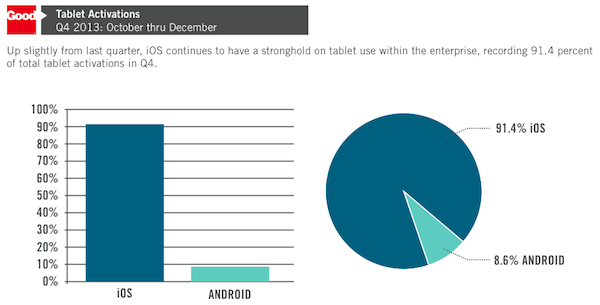
 So will plugging in to my computers USB’s port charge my iPad? Even when it shows the “Not Charging”? Yes, it will charge your iPad but very, very slowly. As you can see from the table above, a standard USB port provides a 1/4th of the power compared with the iPad charger. Therefore taking 4 times longer to charge. It’s also worth noting that it will only charge when the screen is off. Here is a
So will plugging in to my computers USB’s port charge my iPad? Even when it shows the “Not Charging”? Yes, it will charge your iPad but very, very slowly. As you can see from the table above, a standard USB port provides a 1/4th of the power compared with the iPad charger. Therefore taking 4 times longer to charge. It’s also worth noting that it will only charge when the screen is off. Here is a 
 Beware, the word “Fast Charge” has a pretty loose meaning. This
Beware, the word “Fast Charge” has a pretty loose meaning. This 

